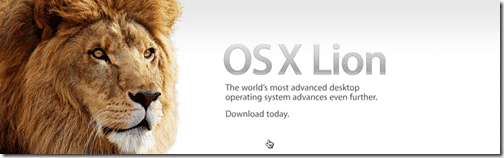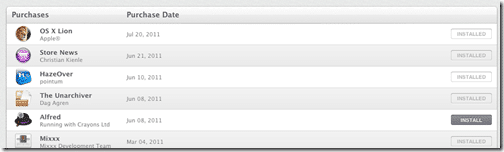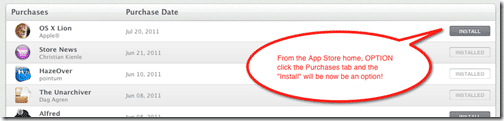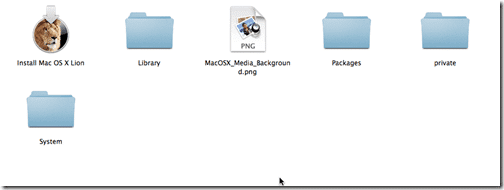In my excitement yesterday about the release of the new Macintosh operating system called “Lion“, I downloaded and installed the new OS without thinking about creating a bootable DVD since Lion is the first Apple OS to NOT come on DVD but rather be distributed via the App Store. You will also be able to order a USB stick from Apple but that will be a bit of costly option, especially when you can do it yourself.
There are some important things to remember, though, before you embark on this effort.
- The Lion Installer is tied to your Apple ID (unconfirmed) – many App Store purchases “sign” their apps to your Apple ID when you purchase/download via the App Store. Assuming that you have the same Apple ID on all of your computers and you simply want to create an installer for those computers, this is a good solution.However, if you are going to create a Bootable DVD so that you can install it on other computers that are tied with different Apple IDs, you might want to reconsider doing this. (Note to “file sharers” – you might NOT want to distribute the “InstallESD.dmg” file on sharing sites as it may contain your Apple ID or may prevent you from getting updates.)
- Lion already has a recovery partition – this is actually very useful to use should you need to do some disk repairs. Once you install Lion, it creates a small hidden partition on your Mac. You can launch this by holding down OPTION when you start. When you do that, you will see all of your Mac partitions. You simply choose the “Recovery HD” one and it will launch the Recovery program.

Similarly, to go directly to the recovery program, just hold COMMAND R when you start.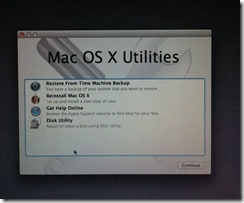
- You can re-install Lion via an Internet Connection – this is a really cool option. For all Macs produced AFTER the launch of Lion, you can re-install Lion via the Internet. (See the Apple Resource link below for details.)
The interesting thing about the 3.76 GB installer that is downloaded from the App Store is that after you install it, it magically deletes itself after the install is complete. That is the issue that I ran into and I had to re-download the Lion installer to create the bootable DVD. So, how the heck do you download it again since in the App Store, it shows as “Installed” and there is no way to re-download it?
Well, there is and here’s how to do it!
So, assuming that you already downloaded and installed Lion, when you go to the App Store, and look at your Purchases section, Lion will show as “Installed” (see the picture above). Here are the steps to re-download Lion.
- Launch the App Store
- While holding down the OPTION key, click on the “Purchases” section
- You should see “OS X Lion” and “Install” should now be gray and you can click that to re-download Lion (you may have to re-authenticate within the App Store with your Apple ID).
That’s it!
How to Create a Bootable DVD
- Download the Lion installer from the App Store (see the steps above if you have already installed Lion)
- Move the Installer out of the Applications folder (e.g., to your Desktop)
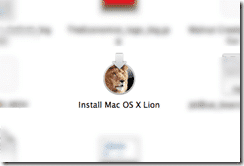
- Right-click on the Installer and select “Show Package Contents”
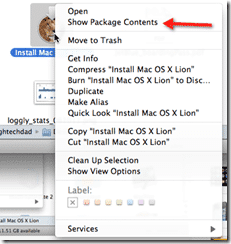
- Within the package, go to the “SharedSupport” folder
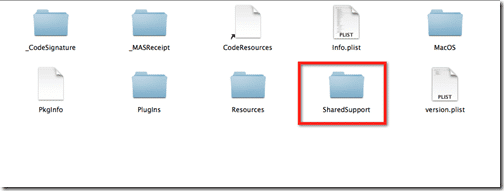
- Copy the “InstallESD.dmg” file to your Desktop
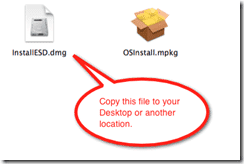
- Launch Disk Utility
- Click “Burn” and select the “InstallESD.dmg” file you copied to your desktop
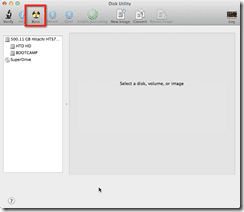
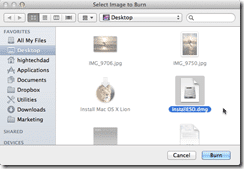
- Insert a blank DVD
- Burn that Lion goodness to your DVD
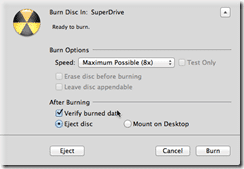
After that, you will have a Lion Installer DVD. Here is what the contents of my LionInstaller DVD looked like:
Resources
Mashable – HOW TO: Do a Clean Install of OS X Lion– http://mashable.com/2011/07/20/lion-clean-install-guide/ (also shows how to do on a USB drive)
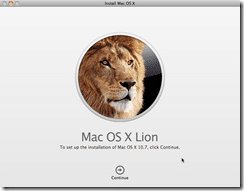
So there you have it! Pretty easy once you run through the steps. With the Installer DVD, and assuming that all of the Macs that you “manage” (e.g. in a home environment) all share the same Apple ID, this is a great way to save bandwidth on the download, as well as set up new machines or image new machines. Thus far, I really like Lion. It feels modern and it feels like OS X and iOS are much closer together now.